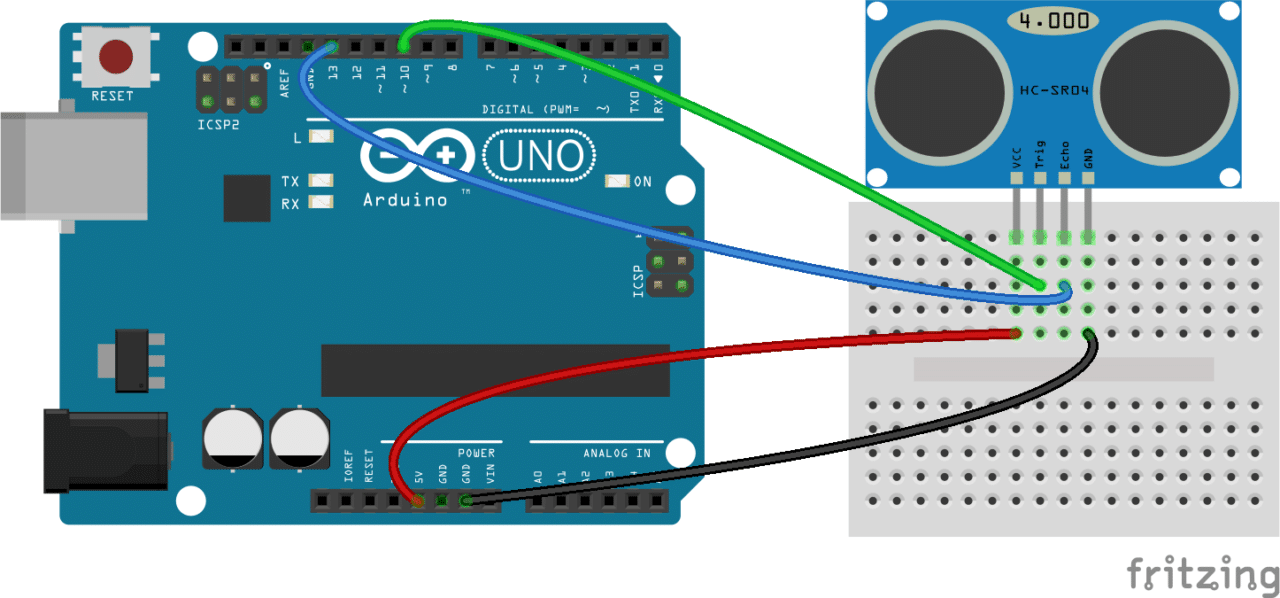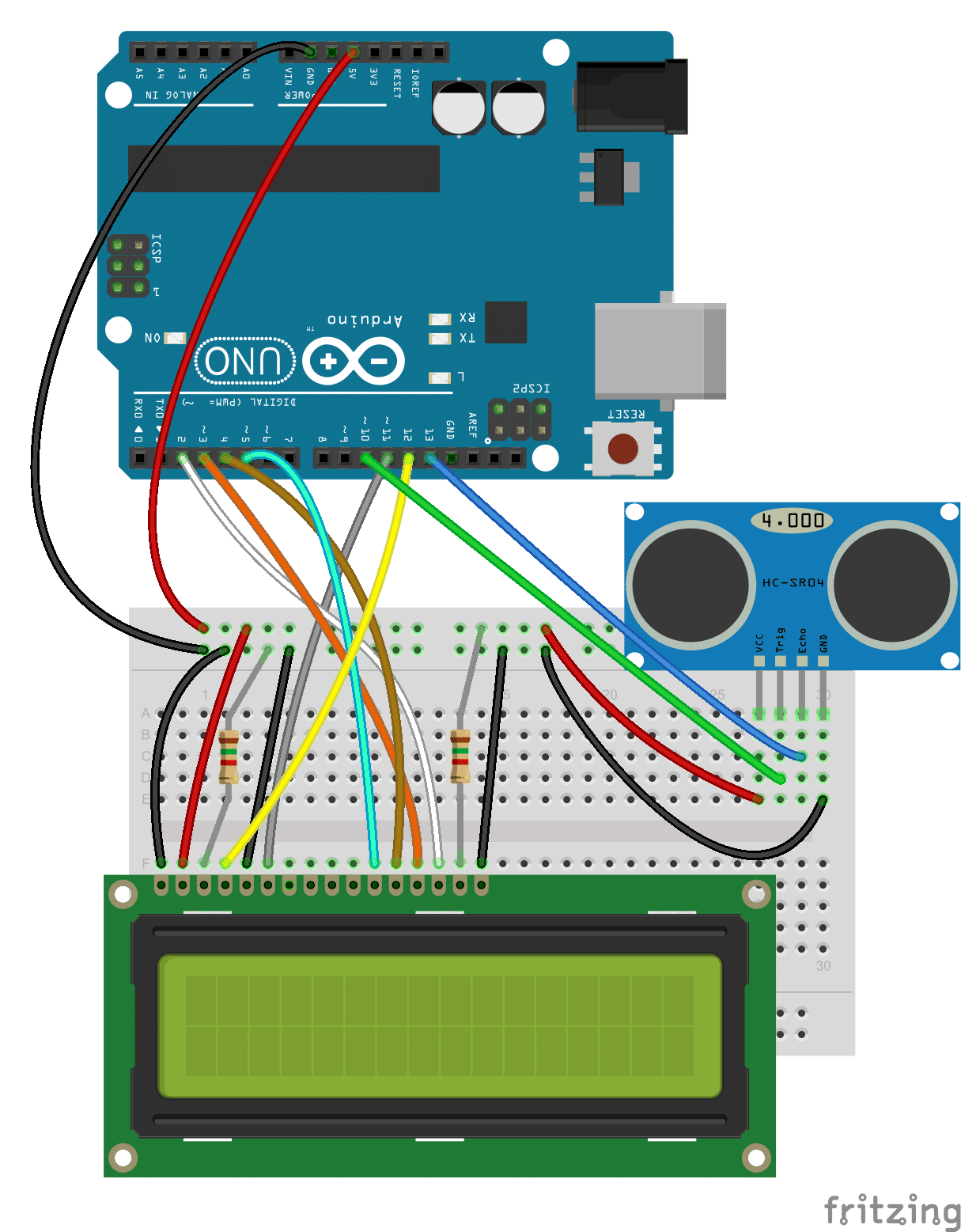Menu
-
Motors
-
Electronic Components
- Microcontrollers
- Integrated Circuits
- Transistor
- Thyristor / Triac
- Mosfet
- LED
- Resistor
- Potentiometer
- Trimpot
- Diode
- Capacitor
-
Connectors
- Waterproof Connector
- Military Type Connector
- Mike Connector
- Terminal Block
- Power Connector
- Header
- SMA Connector
- Pogo Pin
- Banana Jack
- Born Jack
- Battery Clip
- Canon Jack
- D-Sub Konnektör
- Dip Switch
- JST Connector
- Tamiya Connector
- Stereo - Mono Jack
- BNC Connector
- Test Clips
- DIN Connector
- Auto Cigarette Lighter Socket
- FFC/FPC Connector
- Other Connectors
- See All
- Crystal Oscillator
- Fuse and Slots
- Joysticks
- Thermal Fuse
- USB Chassis
- Reed Relay
- Transformer & Voltage Converters
- Peltier
- Pastes
- Optocoupler
- Coil
- Other Components
- NTC/PTC
- Relay
- Coolers and Insulators
- Varistor
- See All
-
Arduino
-
Raspberry Pi
-
Robot Kits
-
Educational Kits
-
Sensors
-
3D Printer and Filament
-
Drone and Multicopter
-
Motor Driver Cards
-
Voltage Regulator Boards
-
Relay Cards
-
Buttons and Switches
-
Automation Equipments
-
Screens
-
Electronic Boards
-
Li-po Batteries
- 1S 3.7V Lipo Battery
- 2S 7.4V Lipo Battery
- 3S 11.1V Lipo Battery
- 4S 14.8V Lipo Battery
- 5S 18.5V Lipo Battery
- 6S 22.2V Lipo Battery
- 7S 25.9V Lipo Pil
- 8S 29.6V Lipo Pil
- 12S 44.4V Lipo Battery
- Solid State Lipo Pil
- Airsoft Lipo Battery
- Drone Batteries
- Lipo Chargers
- Lipo Charging and Balancing Boards
- Lipo Indicators
- Lipo Battery Cables
- Lipo Battery Safe Bags
- Lipo Battery Belts
- See All
-
Battery - Lead-Acid Battery - Solar Panels
-
Power Supplies
-
Wireless Communication
- Bluetooth
- WIFI
- RF Module
- GPS/GPRS/GSM
-
Antennas and SMA Connectors
- See All
-
Measurement and Testing Instruments
-
Soldering Iron and Equipment
-
Cables and Converters
-
Copper Plaque and Breadboard
-
Hand Tools and Hardware
-
Speaker and Buzzer
-
Wheels
-
Mechanical Parts
- Outlet
- Contact Us
Close
Cart
.png)