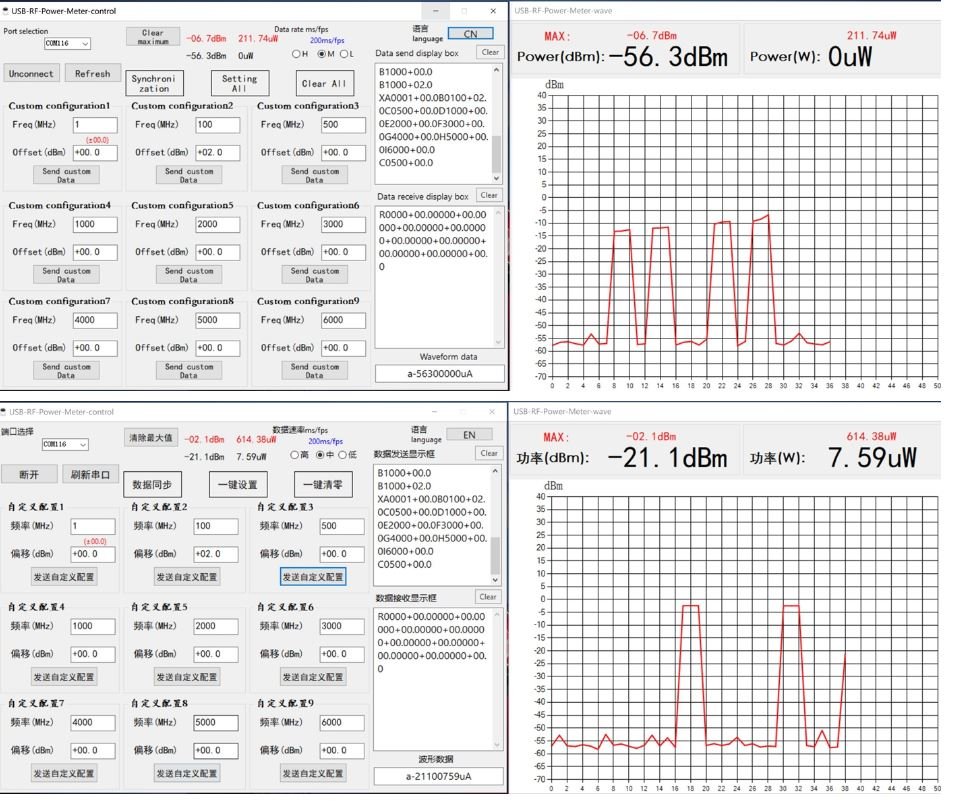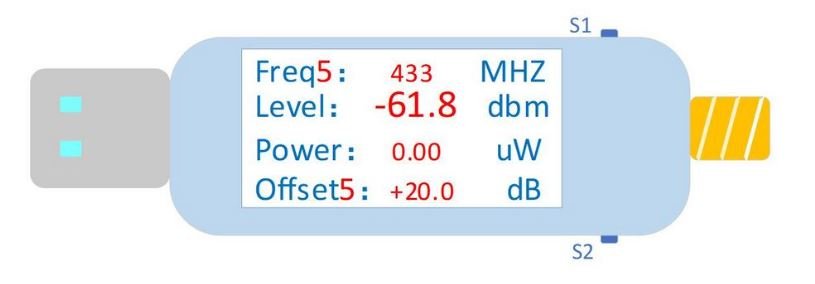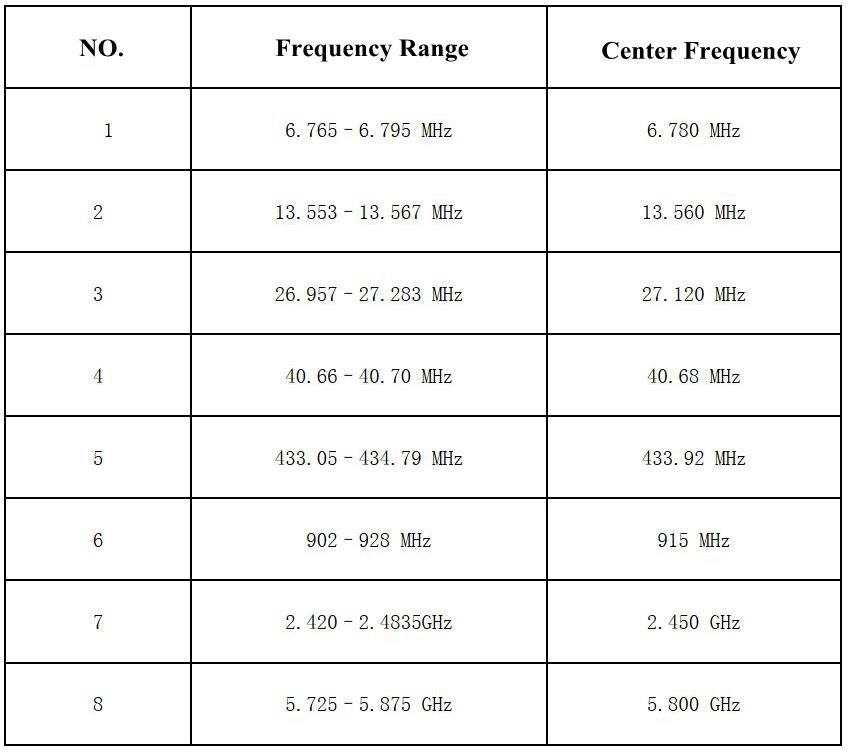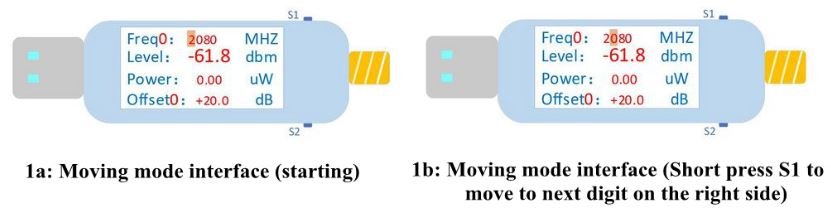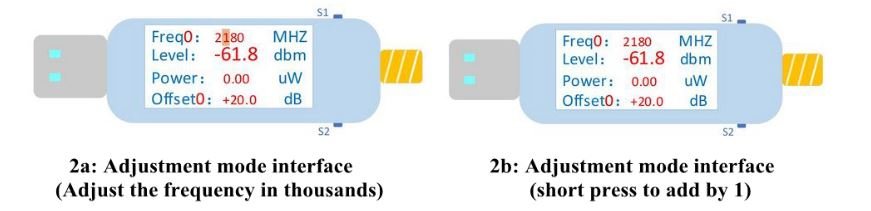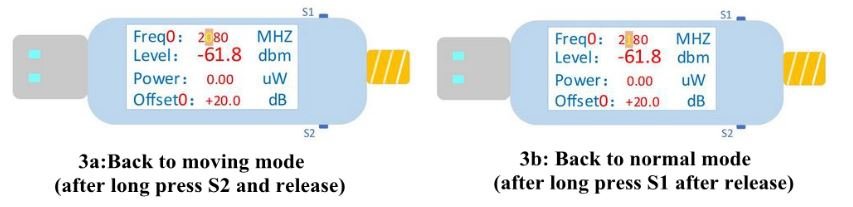Menu
-
 Motors
Motors
-
 Electronic Components
Electronic Components
Electronic Components
Electronic Components-
 Microcontrollers
Microcontrollers
-
 Integrated Circuits
Integrated Circuits
-
 Transistor
Transistor
-
 Thyristor / Triac
Thyristor / Triac
-
 Mosfet
Mosfet
-
 LED
LED
-
 Resistor
Resistor
-
 Potentiometer
Potentiometer
-
 Trimpot
Trimpot
-
 Diode
Diode
-
 Capacitor
Capacitor
-
Connectors
Connectors
- Waterproof Connector
- Military Type Connector
- Mike Connector
- Terminal Block
- Power Connector
- Header
- SMA Connector
- Pogo Pin
- Banana Jack
- Born Jack
- Battery Clip
- Canon Jack
- D-Sub Konnektör
- Dip Switch
- JST Connector
- Tamiya Connector
- Stereo - Mono Jack
- BNC Connector
- Test Clips
- DIN Connector
- Auto Cigarette Lighter Socket
- FFC/FPC Connector
- Other Connectors
- See All
-
 Crystal Oscillator
Crystal Oscillator
-
 Fuse and Slots
Fuse and Slots
-
 Joysticks
Joysticks
-
 Thermal Fuse
Thermal Fuse
-
 USB Chassis
USB Chassis
-
 Reed Relay
Reed Relay
-
 Transformer & Voltage Converters
Transformer & Voltage Converters
-
 Peltier
Peltier
-
 Pastes
Pastes
-
 Optocoupler
Optocoupler
-
 Coil
Coil
-
 Other Components
Other Components
-
 NTC/PTC
NTC/PTC
-
 Relay
Relay
-
 Coolers and Insulators
Coolers and Insulators
-
 Varistor
Varistor
- See All
-
-
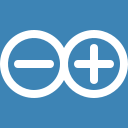 Arduino
Arduino
-
 Raspberry Pi
Raspberry Pi
-
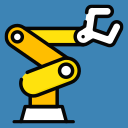 Robot Kits
Robot Kits
-
 Educational Kits
Educational Kits
Educational Kits
Educational Kits -
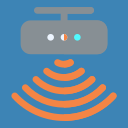 Sensors
Sensors
Sensors
Sensors -
 3D Printer and Filament
3D Printer and Filament
3D Printer and Filament
3D Printer and Filament -
 Drone and Multicopter
Drone and Multicopter
-
 Motor Driver Cards
Motor Driver Cards
Motor Driver Cards
Motor Driver Cards -
 Voltage Regulator Boards
Voltage Regulator Boards
Voltage Regulator Boards
Voltage Regulator Boards -
 Relay Cards
Relay Cards
-
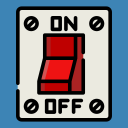 Buttons and Switches
Buttons and Switches
Buttons and Switches
Buttons and Switches- Metal Button
-
Rocker Switch
Rocker Switch
-
 Push Button Switch
Push Button Switch
-
 Micro Switch
Micro Switch
-
 6X6 Tact Switch
6X6 Tact Switch
-
 12X12 Tact Switch
12X12 Tact Switch
-
 Toogle Switch
Toogle Switch
-
 Slide Switch
Slide Switch
-
 Tact Switch
Tact Switch
-
 SMD Tact Switch
SMD Tact Switch
-
 Game Machine Buttons
Game Machine Buttons
-
 Marine Switches and Panels
Marine Switches and Panels
-
 Button Box
Button Box
-
 Membrane Button
Membrane Button
-
 Metal Push Button
Metal Push Button
-
 Special Buttons
Special Buttons
-
 Elektromanyetik Switch
Elektromanyetik Switch
- See All
-
 Automation Equipments
Automation Equipments
-
 Screens
Screens
-
 Electronic Boards
Electronic Boards
-
 Li-po Batteries
Li-po Batteries
Li-po Batteries
Li-po Batteries-
 1S 3.7V Lipo Battery
1S 3.7V Lipo Battery
-
 2S 7.4V Lipo Battery
2S 7.4V Lipo Battery
-
 3S 11.1V Lipo Battery
3S 11.1V Lipo Battery
-
 4S 14.8V Lipo Battery
4S 14.8V Lipo Battery
-
 5S 18.5V Lipo Battery
5S 18.5V Lipo Battery
-
 6S 22.2V Lipo Battery
6S 22.2V Lipo Battery
-
 7S 25.9V Lipo Pil
7S 25.9V Lipo Pil
-
 8S 29.6V Lipo Pil
8S 29.6V Lipo Pil
-
 12S 44.4V Lipo Battery
12S 44.4V Lipo Battery
-
 Solid State Lipo Pil
Solid State Lipo Pil
-
 Airsoft Lipo Battery
Airsoft Lipo Battery
-
 Drone Batteries
Drone Batteries
-
 Lipo Chargers
Lipo Chargers
-
 Lipo Charging and Balancing Boards
Lipo Charging and Balancing Boards
-
 Lipo Indicators
Lipo Indicators
-
 Lipo Battery Cables
Lipo Battery Cables
-
 Lipo Battery Safe Bags
Lipo Battery Safe Bags
-
 Lipo Battery Belts
Lipo Battery Belts
- See All
-
-
 Battery - Lead-Acid Battery - Solar Panels
Battery - Lead-Acid Battery - Solar Panels
Battery - Lead-Acid Battery - Solar Panels
Battery - Lead-Acid Battery - Solar Panels -
 Power Supplies
Power Supplies
Power Supplies
Power Supplies -
 Wireless Communication
Wireless Communication
Wireless Communication
Wireless Communication-
 Bluetooth
Bluetooth
-
 WIFI
WIFI
-
 RF Module
RF Module
-
 GPS/GPRS/GSM
GPS/GPRS/GSM
-
Antennas and SMA Connectors
Antennas and SMA Connectors
- See All
-
-
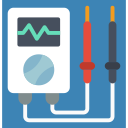 Measurement and Testing Instruments
Measurement and Testing Instruments
-
 Soldering Iron and Equipment
Soldering Iron and Equipment
Soldering Iron and Equipment
Soldering Iron and Equipment -
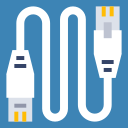 Cables and Converters
Cables and Converters
-
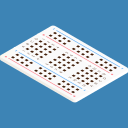 Copper Plaque and Breadboard
Copper Plaque and Breadboard
Copper Plaque and Breadboard
Copper Plaque and Breadboard -
 Hand Tools and Hardware
Hand Tools and Hardware
Hand Tools and Hardware
Hand Tools and Hardware-
 Screwdriver
Screwdriver
-
 Side Chisel - Pliers
Side Chisel - Pliers
-
Magnet
Magnet
-
 Heat Shrink Tubing
Heat Shrink Tubing
-
 Tweezers
Tweezers
-
 Screw/Nut
Screw/Nut
-
 Drills and Drill Bits
Drills and Drill Bits
-
 Silicone Gun
Silicone Gun
-
 Sprays
Sprays
-
 Cable Tie
Cable Tie
-
 Organizer Boxes
Organizer Boxes
-
 Antistatic ESD Wristband
Antistatic ESD Wristband
-
 Chuck
Chuck
-
 Tape Types
Tape Types
-
 Crimping and Stripping Pliers
Crimping and Stripping Pliers
-
Electronic Nail Drill Set
Electronic Nail Drill Set
-
 Other Hand Tools
Other Hand Tools
- See All
-
-
 Speaker and Buzzer
Speaker and Buzzer
Speaker and Buzzer
Speaker and Buzzer -
 Wheels
Wheels
-
 Mechanical Parts
Mechanical Parts
- Outlet
- Contact Us
Close
Cart
.png)
 Geared DC Motors
Geared DC Motors
 DC Motors Without Gearbox
DC Motors Without Gearbox
 Stepper Motors
Stepper Motors
 Servo Motors
Servo Motors
 AC Motors
AC Motors
 Linear Motors
Linear Motors
 Solenoid Coil - Valve
Solenoid Coil - Valve
 Electromagnetic Valve
Electromagnetic Valve
 Vibration Motors
Vibration Motors
 DC Motors with Encoder
DC Motors with Encoder
 Air and Liquid Pumps
Air and Liquid Pumps
 Fans
Fans
 Spindle Motors
Spindle Motors
 Special Motors
Special Motors
 Actuators
Actuators
 Gear Boxes
Gear Boxes
 Microcontrollers
Microcontrollers
 Integrated Circuits
Integrated Circuits
 Transistor
Transistor
 Thyristor / Triac
Thyristor / Triac
 Mosfet
Mosfet
 LED
LED
 Resistor
Resistor
 Potentiometer
Potentiometer
 Trimpot
Trimpot
 Diode
Diode
 Capacitor
Capacitor
 Crystal Oscillator
Crystal Oscillator
 Fuse and Slots
Fuse and Slots
 Joysticks
Joysticks
 Thermal Fuse
Thermal Fuse
 USB Chassis
USB Chassis
 Reed Relay
Reed Relay
 Transformer & Voltage Converters
Transformer & Voltage Converters
 Peltier
Peltier
 Pastes
Pastes
 Optocoupler
Optocoupler
 Coil
Coil
 Other Components
Other Components
 NTC/PTC
NTC/PTC
 Relay
Relay
 Coolers and Insulators
Coolers and Insulators
 Varistor
Varistor
 Original Arduino Models
Original Arduino Models
 Clone Arduino Models
Clone Arduino Models
 Arduino Shield
Arduino Shield
 Arduino Sets
Arduino Sets
 Arduino Modules
Arduino Modules
 Arduino Boxes
Arduino Boxes
 Raspberry Pi Models
Raspberry Pi Models
 Raspberry Pi Electronic Boards
Raspberry Pi Electronic Boards
 Raspberry Pi Screens - LCD Display
Raspberry Pi Screens - LCD Display
 Raspberry Pi Camera
Raspberry Pi Camera
 Raspberry Pi Enclosures
Raspberry Pi Enclosures
 Raspberry Pi Accessories
Raspberry Pi Accessories
 Raspberry Pi Cables
Raspberry Pi Cables
 Wheeled Robot Kits
Wheeled Robot Kits
 Tracked Robot Kits
Tracked Robot Kits
 Humanoid Robot
Humanoid Robot
 Gripper
Gripper
 DIY Robot Kits
DIY Robot Kits
 Makeblock
Makeblock
 Robobloq
Robobloq
 Evo Stem Kits
Evo Stem Kits
 DIY Training Kits
DIY Training Kits
 DIY Electronics Kits
DIY Electronics Kits
 Bellrobot
Bellrobot
 Object / Line / Distance
Object / Line / Distance
 Temperature, Humidity Sensors
Temperature, Humidity Sensors
 Accelerometer
Accelerometer
 Light, Color
Light, Color
 Pressure / Compass
Pressure / Compass
 Current / Voltage
Current / Voltage
 Signal Generator Modules
Signal Generator Modules
 Gas Sensors
Gas Sensors
 Weight Sensors
Weight Sensors
 Touch Sensors
Touch Sensors
 Biometric / Medical
Biometric / Medical
 Force / Vibration
Force / Vibration
 Sound Sensors
Sound Sensors
 Laser
Laser
 Magnetic / Encoder
Magnetic / Encoder
 Mercury Sensors
Mercury Sensors
 Other Sensors
Other Sensors
 3D Printer
3D Printer
 3D Pen
3D Pen
 Filament
Filament
 3D Printer Electronic Parts
3D Printer Electronic Parts
 3D Printer Mechanical Parts
3D Printer Mechanical Parts
 3D Printer Other Parts
3D Printer Other Parts
 CNC
CNC
 Drone Motors
Drone Motors
 Flight Control Boards
Flight Control Boards
 Drone Controller 2.4 Ghz
Drone Controller 2.4 Ghz
 Brushless Motor Drivers - ESC
Brushless Motor Drivers - ESC
 Drone Bodies
Drone Bodies
 Drone Kits
Drone Kits
 Drone Propellers
Drone Propellers
 Other Drone Parts
Other Drone Parts
 Ac Motor Drivers
Ac Motor Drivers
 Dc Motor Drivers
Dc Motor Drivers
 Servo Drivers
Servo Drivers
 Stepper Motor Drivers
Stepper Motor Drivers
 Step-Down Boards
Step-Down Boards
 Step-Up Boards
Step-Up Boards
 AC-DC Converter
AC-DC Converter
 Optokuplör
Optokuplör
 Other Voltage Regulators
Other Voltage Regulators
 5V Sequential Relay Cards
5V Sequential Relay Cards
 12V Sequential Relay Boards
12V Sequential Relay Boards
 Timed Relay Boards
Timed Relay Boards
 Temperature and Humidity Adjustable Relay Boards
Temperature and Humidity Adjustable Relay Boards
 USB Relay Boards
USB Relay Boards
 Solid State Relay Boards
Solid State Relay Boards
 IR Controlled Relay Boards
IR Controlled Relay Boards
 Other Relay Boards
Other Relay Boards
 Push Button Switch
Push Button Switch
 Micro Switch
Micro Switch
 6X6 Tact Switch
6X6 Tact Switch
 12X12 Tact Switch
12X12 Tact Switch
 Toogle Switch
Toogle Switch
 Slide Switch
Slide Switch
 Tact Switch
Tact Switch
 SMD Tact Switch
SMD Tact Switch
 Game Machine Buttons
Game Machine Buttons
 Marine Switches and Panels
Marine Switches and Panels
 Button Box
Button Box
 Membrane Button
Membrane Button
 Metal Push Button
Metal Push Button
 Special Buttons
Special Buttons
 Elektromanyetik Switch
Elektromanyetik Switch
 Buttons and Signal Lamps
Buttons and Signal Lamps
 Switches
Switches
 Industrial Fans and Filters
Industrial Fans and Filters
 Cable Ferrules
Cable Ferrules
 Rail Type Power Supplies
Rail Type Power Supplies
 Thermocouple
Thermocouple
 SKP/FITTING
SKP/FITTING
 Busbar Insulator
Busbar Insulator
 Digital Display
Digital Display
 Touch Screens
Touch Screens
 Dot Matrix Display
Dot Matrix Display
 Graphic LCD Screens
Graphic LCD Screens
 Character LCD Display
Character LCD Display
 Keypad
Keypad
 Oled LCD Display
Oled LCD Display
 Segment Display
Segment Display
 TFT Screens
TFT Screens
 Development Boards
Development Boards
 Microcontroller Programmers
Microcontroller Programmers
 Amplifier Boards
Amplifier Boards
 Induction Heating Boards
Induction Heating Boards
 Modules
Modules
 NeoPixel
NeoPixel
 Converter Boards
Converter Boards
 SMD DIP Converter
SMD DIP Converter
 1S 3.7V Lipo Battery
1S 3.7V Lipo Battery
 2S 7.4V Lipo Battery
2S 7.4V Lipo Battery
 3S 11.1V Lipo Battery
3S 11.1V Lipo Battery
 4S 14.8V Lipo Battery
4S 14.8V Lipo Battery
 5S 18.5V Lipo Battery
5S 18.5V Lipo Battery
 6S 22.2V Lipo Battery
6S 22.2V Lipo Battery
 7S 25.9V Lipo Pil
7S 25.9V Lipo Pil
 8S 29.6V Lipo Pil
8S 29.6V Lipo Pil
 12S 44.4V Lipo Battery
12S 44.4V Lipo Battery
 Solid State Lipo Pil
Solid State Lipo Pil
 Airsoft Lipo Battery
Airsoft Lipo Battery
 Drone Batteries
Drone Batteries
 Lipo Chargers
Lipo Chargers
 Lipo Charging and Balancing Boards
Lipo Charging and Balancing Boards
 Lipo Indicators
Lipo Indicators
 Lipo Battery Cables
Lipo Battery Cables
 Lipo Battery Safe Bags
Lipo Battery Safe Bags
 Lipo Battery Belts
Lipo Battery Belts
 18650 Battery and Accessories
18650 Battery and Accessories
 Battery
Battery
 Battery Slots
Battery Slots
 Solar Panel
Solar Panel
 Lead-Acid Battery
Lead-Acid Battery
 Powerbank
Powerbank
 Charging Modules
Charging Modules
 Adapters
Adapters
 Power Supplies
Power Supplies
 Regulated Power Supplies
Regulated Power Supplies
 Bluetooth
Bluetooth
 WIFI
WIFI
 RF Module
RF Module
 GPS/GPRS/GSM
GPS/GPRS/GSM
 DC Voltaj, Akım ve Watt Ölçer
DC Voltaj, Akım ve Watt Ölçer
 AC Voltaj, Akım ve Watt Ölçer
AC Voltaj, Akım ve Watt Ölçer
 Digital Multimeter
Digital Multimeter
 Clamp Meter
Clamp Meter
 LCR Meter
LCR Meter
 Oscilloscope
Oscilloscope
 IR Thermometer
IR Thermometer
 Meger Devices
Meger Devices
 Electrical Installation Testing Devices
Electrical Installation Testing Devices
 Analog Multimeter
Analog Multimeter
 Other Measuring Instruments
Other Measuring Instruments
 Probes
Probes
 Soldering Iron
Soldering Iron
 Soldering Iron Stations
Soldering Iron Stations
 Solder Wires
Solder Wires
 Solder & Soldering Iron Pumps
Solder & Soldering Iron Pumps
 Soldering Iron Stand
Soldering Iron Stand
 Flux
Flux
 Solder Pastes
Solder Pastes
 Soldering Iron Tips
Soldering Iron Tips
 Jumper Cables
Jumper Cables
 Installation Cables
Installation Cables
 JST Cable
JST Cable
 Converter & Jack
Converter & Jack
 Computer Cables
Computer Cables
 Adjacent and Shielded Cable
Adjacent and Shielded Cable
 Flat Cable
Flat Cable
 Crocodile Cable
Crocodile Cable
 Braided Ground Cable
Braided Ground Cable
 Silicone & Glass Fiber Cables
Silicone & Glass Fiber Cables
 Breadboard
Breadboard
 Copper Plaque
Copper Plaque
 Conductive Materials
Conductive Materials
 Pnp Paper
Pnp Paper
 Screwdriver
Screwdriver
 Side Chisel - Pliers
Side Chisel - Pliers
 Heat Shrink Tubing
Heat Shrink Tubing
 Tweezers
Tweezers
 Screw/Nut
Screw/Nut
 Drills and Drill Bits
Drills and Drill Bits
 Silicone Gun
Silicone Gun
 Sprays
Sprays
 Cable Tie
Cable Tie
 Organizer Boxes
Organizer Boxes
 Antistatic ESD Wristband
Antistatic ESD Wristband
 Chuck
Chuck
 Tape Types
Tape Types
 Crimping and Stripping Pliers
Crimping and Stripping Pliers
 Other Hand Tools
Other Hand Tools
 Buzzer
Buzzer
 Microphone
Microphone
 Snap-On Wheels
Snap-On Wheels
 Terrain Wheels
Terrain Wheels
 Caster Wheels
Caster Wheels
 Omni Wheels
Omni Wheels
 Silicone Wheels
Silicone Wheels
 Motor Holders
Motor Holders
 Sensor Holders
Sensor Holders
 Robot Bodies
Robot Bodies
 Coupling
Coupling
 Servo HUB
Servo HUB
 Spacer / Distance
Spacer / Distance
 Plastic Gears
Plastic Gears
 Propellers
Propellers